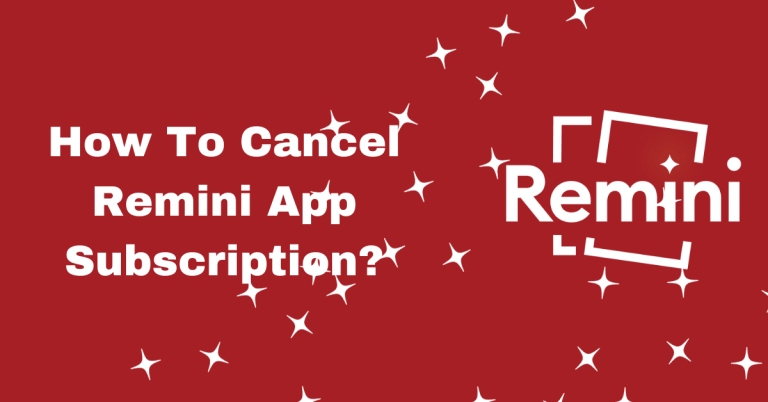How to Use Remini App for Free?
The popularity of photo-editing apps like Remini has skyrocketed in recent years, with users looking to restore old photos or have fun with AI filters like the baby face feature. However, running into payment prompts can be frustrating when trying to access certain features.
This comprehensive guide will provide step-by-step instructions on how to use Remini app for free, from uploading photos to bypassing the payment reminder using simple tricks. Read on to learn how you can explore Remini’s powerful AI photo editor without spending a dime.

How to Use Remini App for Free?
When trying to generate photos, Remini will prompt you to purchase Remini premium plan. Use these simple tricks to get around it:
- When the payment popup appears, tap the “X” icon in the upper left corner.
- This will close the popup and allow you to continue using the app’s features for free.
- Alternatively, you can tap on the “Free Trial” option to access premium features for 3 days.
- Just remember to cancel within 3 days to avoid being charged.
Here is how to use different features of Remini for free:
Remini’s AI Photo Generator
The first step to using Remini’s features for free is accessing the AI Photo Generator, which allows you to create fun edited photos using Remini’s AI. Here’s how to find it:
- Open the Remini app on your mobile device.
- On the home screen, tap on “AI Photos” at the bottom.
- This will open up the AI Photo Generator. Now you’re ready to start creating AI-generated photos for free.
How Remini’s AI Photo Generator Works?
Curious about how Remini’s AI makes such realistic face edits? Here’s a quick rundown:
- Analyzes facial features from uploaded photos – detects things like skin tone, face shape, expressions, etc.
- Identifies patterns and common attributes between photos to create a facial model
- Generates new images by referencing this model and the source photos
- Capable of producing very convincing edits by leveraging deep learning AI technology
- Continues to improve over time based on more user photos for better results
Upload Photos to Remini
In order to generate AI photos, Remini needs a set of clear photos of people to analyze. Follow these steps:
- Make sure you have 8-12 high quality, clear photos of people ready to upload. The AI works best with a variety of facial expressions and angles.
- In the AI Photo Generator, tap the “+” icon to select photos from your library.
- Choose 8-12 photos and tap “Done” to upload them.
- Remini will now analyze the photos to create an AI model for generating new images.
Use Filters Like the Baby Face Feature
One of Remini’s most popular features is the baby filter that shows users what their future child may look like. Here’s how to access it for free:
- After uploading photos, tap “Filters” at the bottom of the screen.
- Browse the various filter types and tap on “Babyfy”.
- This will open up baby face effects you can apply to your uploaded photos.
- Tap “Babyfy” below each person’s photo to generate the baby filter effect.
- Voila! You can now see for yourself what your or your friend’s future baby might look like, without paying anything.
Generate and Save Your AI Photos
After selecting filters and bypassing payment, follow these final steps:
- Allow a few minutes for Remini’s AI to finish processing your photos.
- Once generated, tap on each photo to save or share the final result.
- Your unique AI-generated photos are now ready to use! Feel free to reapply filters or start over with new photos.
Reset Remini to Work With New Faces
Want to create AI photos with another person or different faces? Here’s how to reset Remini:
- Open Remini and tap the settings icon in the top right corner.
- Select “AI Photos” from the menu.
- Tap on “Delete Model” to remove the previous face data.
- Confirm deletion so Remini can start fresh with new photos.
- Follow the upload process again with photos of a new person.
How Do I Remove Remini Watermarks?
Here’s how to manually remove the Remini watermark from AI-generated images:
- Open the Gallery app on your phone and locate the Remini edited photo you want to remove the watermark from.
- Click the “Edit” button located beneath the image.
- Pick the “Crop” tool from the editing tools..
- Use the crop slider handles to make the crop area smaller. Crop the photo just enough to remove the Remini watermark text or logo from the edges.
- Make sure to adjust the crop area carefully so you don’t cut out too much of the main photo.
- Once the watermark is out of the crop area, tap “Done” to apply the cropped edit.
- The Remini watermark should now be removed from your AI generated photo! Double check the final edited image.
- Save or share the photo as needed. The watermark will stay removed on the new edited version.
FAQs
Final words
The Remini app provides powerful AI-driven photo and video editing tools for free, if you know where to look. Using the tips outlined here, you can access the app’s fun filters, restoration features, and creative effects without paying. While Remini prompts you to upgrade, a few simple tricks like closing popups and starting free trials allow you to explore its capabilities on a budget.